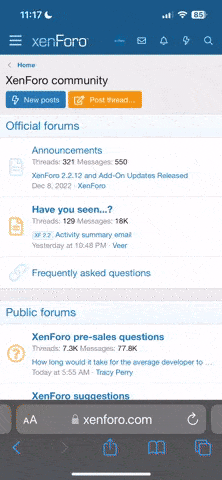I am writing this, because if you restart your VPS with RAM allocation at 100% usage, the VPS will lock up for 20+ hours and not be usable. So this is both a warning, and a how-to.
First when you have a lockup on your VPS, go to the VZ Power Panel, you got this URL in your Welcome email that I sent. I can not post it here, as it is different for each user.
Follow this process:
1. Login to Power Panel, use your WINDOWS login information.
2. Check the Resources bar at the top as you login, but check RAM usage directly using QOS option on the left side, from here it will give, CPU, RAM, and HD usage bars, if your ram is over 85% please use the Services or Processes managment tools to close some programs and get the ram usage under 80%.
3. Either restart from within VPS on remote desktop(Start, Shutdown, Restart), or use the same VZ Power Panel and go to Power control, and stop, then start the VPS.
Thank you for your attention when rebooting, this will help prevent lockups on your VPS account.
First when you have a lockup on your VPS, go to the VZ Power Panel, you got this URL in your Welcome email that I sent. I can not post it here, as it is different for each user.
Follow this process:
1. Login to Power Panel, use your WINDOWS login information.
2. Check the Resources bar at the top as you login, but check RAM usage directly using QOS option on the left side, from here it will give, CPU, RAM, and HD usage bars, if your ram is over 85% please use the Services or Processes managment tools to close some programs and get the ram usage under 80%.
3. Either restart from within VPS on remote desktop(Start, Shutdown, Restart), or use the same VZ Power Panel and go to Power control, and stop, then start the VPS.
Thank you for your attention when rebooting, this will help prevent lockups on your VPS account.