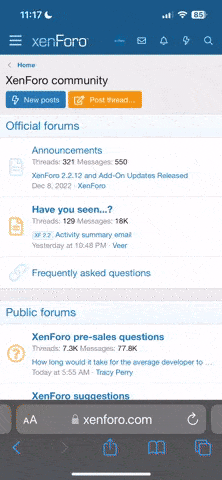hafa
Perch
For those who are running Windows 8, please note that you must configure rules in Windows Firewall in order to access the CP. Note that turning the firewall off will not solve the issue.
1) Go go control panel>Windows Firewall>Advanced Settings>Inbound Rules - (right click) new rule.
2) Under Rule Type (on left;default selection), select "Custom"
3) Select "Scope" (on left), and under "Which remote IP addresses does this rule apply to?", select, "These IP addresses".
4) Click Add, and enter the IP address for the server you wish to access (ping for your domain's IP)
5) Click next, ensure "Allow the connection" is selected
6) Click next and give your new rule a name and then finish.
Repeat the above procedure for the outbound rule.
Note that unless you do the above, no browser will have access to the CP in Windows 8.
1) Go go control panel>Windows Firewall>Advanced Settings>Inbound Rules - (right click) new rule.
2) Under Rule Type (on left;default selection), select "Custom"
3) Select "Scope" (on left), and under "Which remote IP addresses does this rule apply to?", select, "These IP addresses".
4) Click Add, and enter the IP address for the server you wish to access (ping for your domain's IP)
5) Click next, ensure "Allow the connection" is selected
6) Click next and give your new rule a name and then finish.
Repeat the above procedure for the outbound rule.
Note that unless you do the above, no browser will have access to the CP in Windows 8.