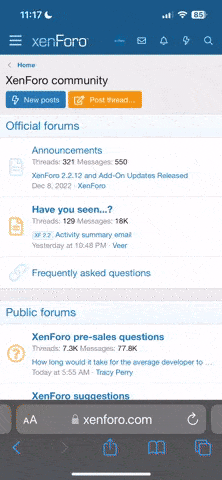It's easy to forget to backup your databases, or not do it because you don't want to bother with it today. The database backup tool makes it a lot easier to have peace of mind. You will be creating a backup on your local computer as well as uploading a backup to an FTP location, so you will have two backups. You can have an unlimited number of saved projects, so backing up all you databases is as easy as opening a project and making a couple of clicks.
How to purchase: (cost: $15)
1. Create a phpLD Account or login to your existing phpLD account.
2. Click on "Purchase Products" and select the Database Backup.
We also have a forum for Pre-sales questions, as well as a Database Backup Forum
Requirements:
1. This Database Backup Tool is for use by one individual on one computer.
2. This application works with Windows XP and Vista, and may work with some older versions of Windows also.
3. The host of your database must allow remote connections. Please make sure this is possible before purchasing the software.
4. The tool connects to mySQL databases.
Below is a screenshot of the Database Backup Tool application.

Section 1: Database Connection - this is where the values are added to connect to the database
Section 2: Settings - this is where you can adjust the delimiters for fields for when they are saved to csv format. Also, this is where you set the FTP for where you will upload the zip backup.
Section 3: Progress - shows processed tables and the status.
Instructions:
To save a database:
1. Input the database settings in section 1. Ask your host if you have trouble with settings for connecting. You may need to request remote access which most hosts allow
2. Click Analyze
3. Select "check all" to select all of the tables of the database
4. Click "Backup Tables"
5. Input FTP settings. You can usually leave the fields at the top concerning the field separator and text delimiter the same, so no changes are needed in most cases.
6. Save the Project. Then you can open it in the future and run it again.
How to purchase: (cost: $15)
1. Create a phpLD Account or login to your existing phpLD account.
2. Click on "Purchase Products" and select the Database Backup.
We also have a forum for Pre-sales questions, as well as a Database Backup Forum
Requirements:
1. This Database Backup Tool is for use by one individual on one computer.
2. This application works with Windows XP and Vista, and may work with some older versions of Windows also.
3. The host of your database must allow remote connections. Please make sure this is possible before purchasing the software.
4. The tool connects to mySQL databases.
Below is a screenshot of the Database Backup Tool application.

Section 1: Database Connection - this is where the values are added to connect to the database
Section 2: Settings - this is where you can adjust the delimiters for fields for when they are saved to csv format. Also, this is where you set the FTP for where you will upload the zip backup.
Section 3: Progress - shows processed tables and the status.
Instructions:
To save a database:
1. Input the database settings in section 1. Ask your host if you have trouble with settings for connecting. You may need to request remote access which most hosts allow
2. Click Analyze
3. Select "check all" to select all of the tables of the database
4. Click "Backup Tables"
5. Input FTP settings. You can usually leave the fields at the top concerning the field separator and text delimiter the same, so no changes are needed in most cases.
6. Save the Project. Then you can open it in the future and run it again.