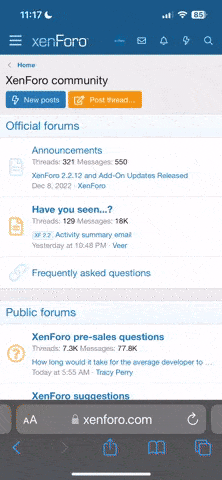Last Updated: June 13, 2003
Enterprise Manager allows you to manage your MS SQL Server 2000 database as well as upload data to it. Before creating the connection to your SQL database ensure you know your SQL user name and password for you database and also make sure you know the IP Address of the server your SQL database is located on. This is located in the HSPHERE Control Panel
You can obtain Enterprise Manager by downloading MSDE (Microsoft Data
Engine) from http://msdn.microsoft.com/vstudio/msde/default.asp.
When creating an SQL connection using SQL Server you will need to:
? Configure the server alias
? Create the SQL connection.
Configure the Server alias
1. Open SQL Server Client Network Utility.
2. When Client Network Utility opens, click on the Alias tab.
3. Click on the Add button.
4. In the Server Alias text box enter a name for your SQL connection.
5. Select TCP/IP under Network libraries
6. Enter the IP address of the Server your SQL database is located on, in
the Server name text box.
7. Click on the OK button.
8. Your Server alias will now be configured, click on the Apply button.
9. Click on the OK button.
Create Connection:
1. Open SQL Server Enterprise Manager
2. When Enterprise Manager opens, right click SQL Server Group and select
New SQL Server Registration.
3. The Register SQL Server wizard will now open.
4. Click on the Next button.
5. From the Available Servers drop down menu, select the server alias you
created earlier.
6. Click on the Add button.
7. The server should now be listed under Added servers, click on the Next
button.
8. When the next dialog box appears select 'The SQL Server login information
that was assigned to me by the system administrator' (see above).
9. Click on the Next button.
10. Enter your Login name and Password - this will be used every time you
connect to your SQL server.
11. Click on the Next button.
Enterprise Manager allows you to manage your MS SQL Server 2000 database as well as upload data to it. Before creating the connection to your SQL database ensure you know your SQL user name and password for you database and also make sure you know the IP Address of the server your SQL database is located on. This is located in the HSPHERE Control Panel
You can obtain Enterprise Manager by downloading MSDE (Microsoft Data
Engine) from http://msdn.microsoft.com/vstudio/msde/default.asp.
When creating an SQL connection using SQL Server you will need to:
? Configure the server alias
? Create the SQL connection.
Configure the Server alias
1. Open SQL Server Client Network Utility.
2. When Client Network Utility opens, click on the Alias tab.
3. Click on the Add button.
4. In the Server Alias text box enter a name for your SQL connection.
5. Select TCP/IP under Network libraries
6. Enter the IP address of the Server your SQL database is located on, in
the Server name text box.
7. Click on the OK button.
8. Your Server alias will now be configured, click on the Apply button.
9. Click on the OK button.
Create Connection:
1. Open SQL Server Enterprise Manager
2. When Enterprise Manager opens, right click SQL Server Group and select
New SQL Server Registration.
3. The Register SQL Server wizard will now open.
4. Click on the Next button.
5. From the Available Servers drop down menu, select the server alias you
created earlier.
6. Click on the Add button.
7. The server should now be listed under Added servers, click on the Next
button.
8. When the next dialog box appears select 'The SQL Server login information
that was assigned to me by the system administrator' (see above).
9. Click on the Next button.
10. Enter your Login name and Password - this will be used every time you
connect to your SQL server.
11. Click on the Next button.