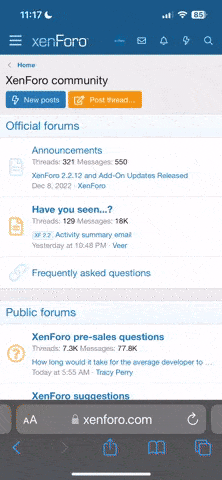I know this question has been answered a few times, but all the responses didn't seem to help me. I'm on Win7 and I'm trying to protect a folder. i.e. Username/Password access to the folder. The last time I did this, I had to open a ticket, so I opened a ticket and they said I now had the ability to do so myself. Well I can't figure it out. I go into the FileManager interface and click the "Protect" button at the bottom of the left half of the interface. This launches a new window, the "Protect Wizard". The instructions say to click the folder you want to protect, which I do. Then it says to click the add button. I don't have an add button. What am I doing wrong. This is very frustrating, until now I've considered myself a pretty bright individual, capable of following directions. Any help would be greatly appreciated.
Thanks!
John
Thanks!
John