Helmgirlie
Guppy
Yes, I think you are right. The last few weeks I got trouble again with Hotmail. I did download Mozilla Firefox and with that browser I am able to delete the trash folder.
Is Opera a good browser?
Is Opera a good browser?
Follow along with the video below to see how to install our site as a web app on your home screen.
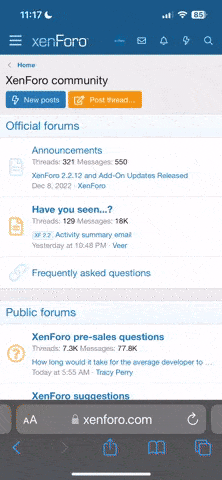
Note: This feature currently requires accessing the site using the built-in Safari browser.
umeshsunderam said:I'm unable to empty my Hotmail trash can while using IE browser. when i try to empty i get a error message saying "An error has occurred. Click here to resolve the issue" clicking on it opens the same MSN Hotmail Web page dialog box asking me if i'm sure if i wanted to permanently delete all messags in the folder" clicking "ok" doesnt bring any change messages are still there in the trash can.
requesting help. ?(
Helmgirlie said:Could you give us an url from where you can download Opera?
Cheers and thanks from Helmgirlie
